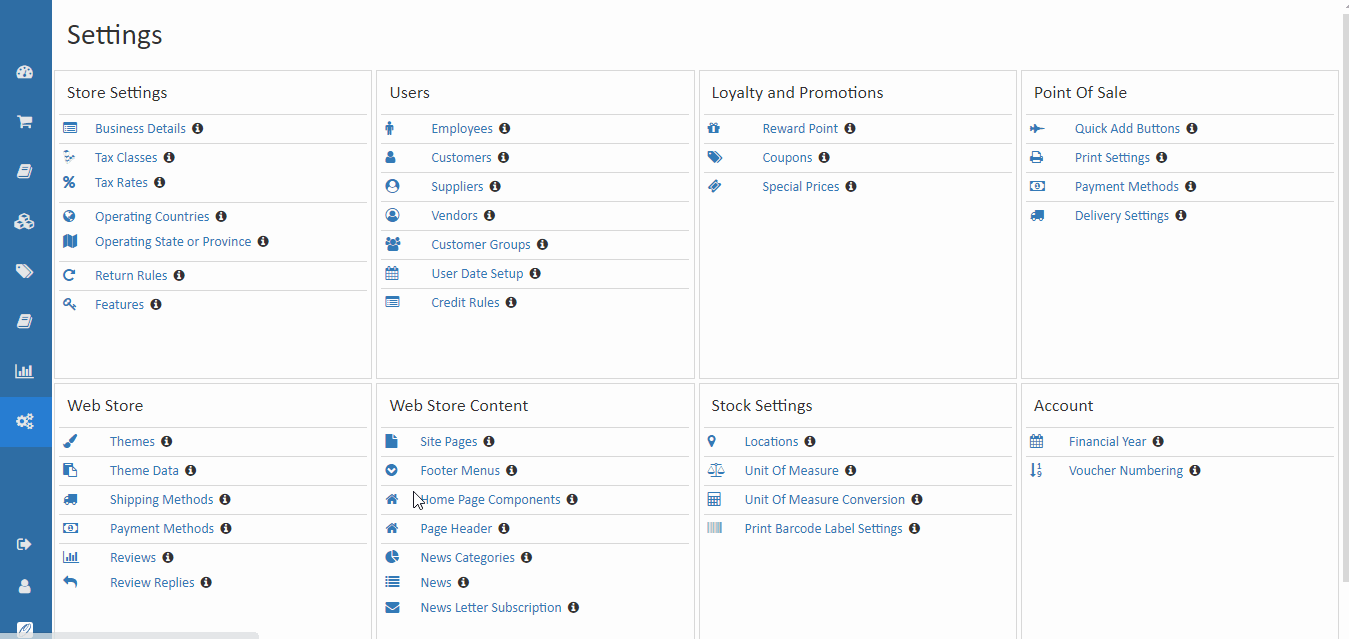Setup Site Content
A landing page is a specific webpage that a customer is directed to after clicking on a link, such as an advertisement or a search engine result. In ecommerce, landing pages are an important tool because they can be used to target specific customers and promote specific products or services.
A well-designed landing page can be used to achieve different goals, such as:
Generating leads by capturing customer contact information through forms or other interactive elements Increasing conversions by highlighting a specific product or promotion Improving SEO by providing a clear and focused message Establishing trust and credibility by providing detailed information about the product or service O2VEND platform provides a landing page feature which allows you to easily create and customize landing pages for your ecommerce store. The platform provides a interface, making it easy to create a landing page even if you don�t have any design experience.
You can use the landing page feature in O2VEND to create targeted landing pages for different products, promotions, or campaigns. For example, you can create a landing page for a new product launch, a sale, a holiday promotion, etc. This allows you to drive specific traffic to specific pages and increase conversions by providing a clear and relevant message.
It also allows you to add different sections, such as images, text, videos, forms, and call-to-action buttons on the landing pages, this makes it easier to create a landing page that is tailored to your business and your customers' needs.
In summary, landing pages are an important tool for ecommerce businesses, and the landing page feature in O2VEND platform can help you to create targeted and effective landing pages that can improve conversions and drive sales. It offers an easy way to create custom landing pages with different sections, elements and call-to-action buttons, that allows you to create a landing page that is tailored to your business and your customers' needs.
This section will guide to Create Content Page.
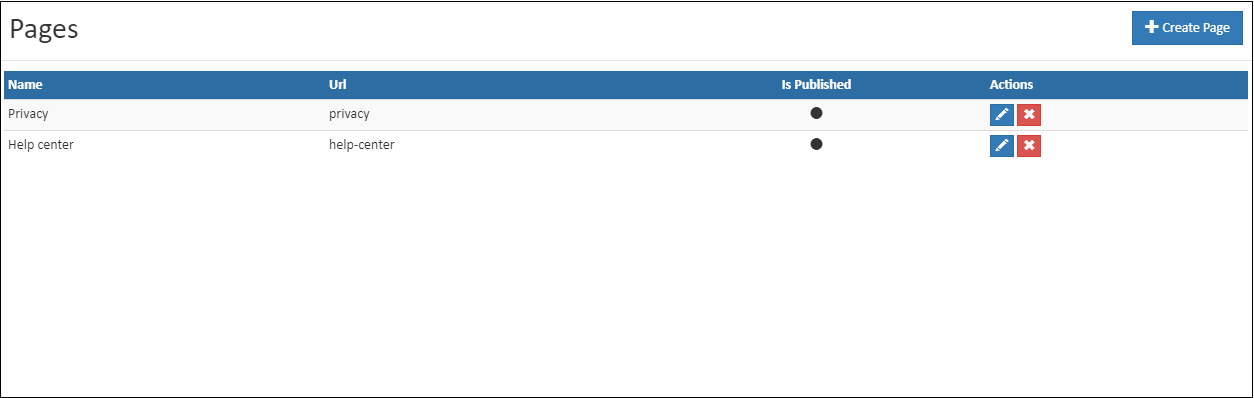
Page
A simple web page can be created in o2vend. The Page can be invoked from E-Commerce website via Menus as Menu items.
Create Page
Click Create Page in the top right corner.
Enter the body content click the full-screen element for easy control

How to create content page
- Open Back Office.
- Go to Settings menu and see Site Pages in the web store content.
- Click and open Site Pages.
- Click Create Page.
- Enter the name of the page and set a Url for the page.
- Write the meta title, meta keyword and meta describition.
- Enter details in Body of the page. There are controls to create rich contents for the page. Use images, different fonts, colors to create body of the page.
- Press Save button.