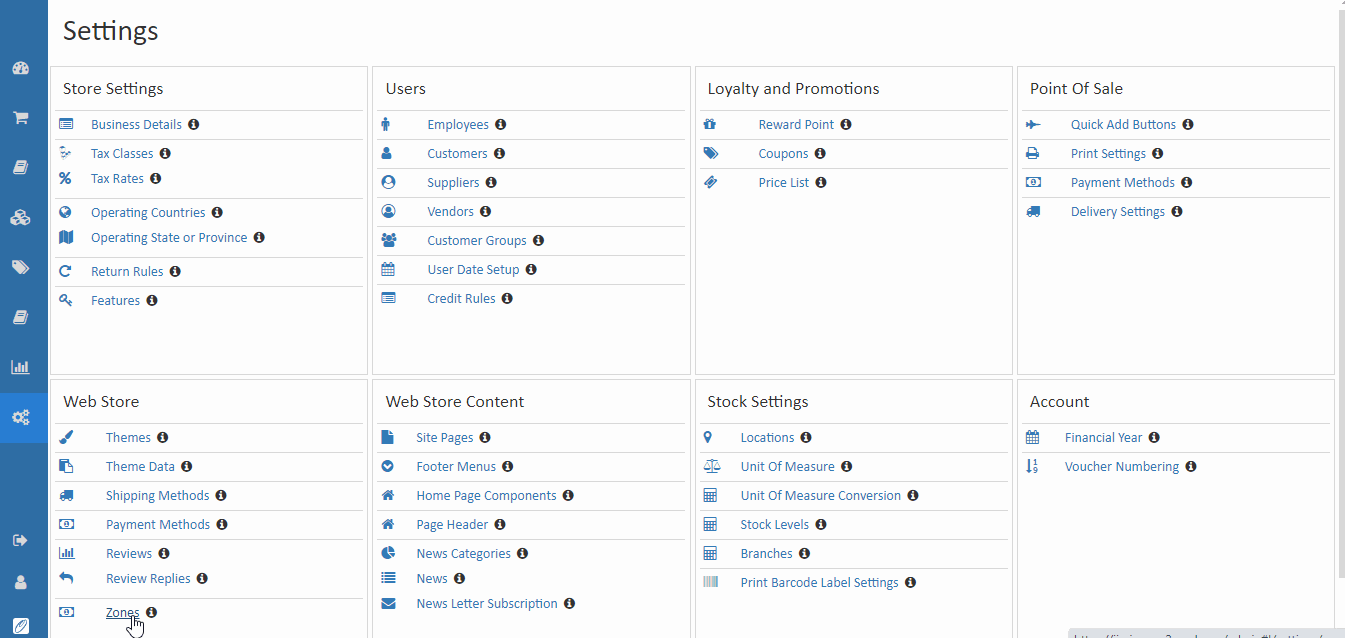Hyper Local Delivery Zone
In the hyperlocal delivery zone, sellers can only deliver the products to a specific geographical area or targeted zone. A delivery agent can deliver the product to the customers within a small area with less delivery time. This type of delivery model is used for grocery, baby care, medicine, food items, personal care, and services such as house painting and plumping, etc.
For Example - If the customer places an order in your specific zone. The delivery agent can deliver the products to the customer location within 30 minutes.
How to create a Hyperlocal delivery zone
- Open Back Office.
- Go to the Settings menu and see the Web Store section.
- Click and open the Zones section.
- Enter the zone name and pin code name.
- Press the Save button.