Manage Blog Catagories
This section guide to create Blog catagories.
Blog Catagory List
Categorizing your blog can help make it more organized and easier for visitors to find the information they're looking for. Here are a few ways that you can use categories to organize your blog on O2VEND platform:
Product Categories: You can use categories to organize blog posts by product or service. For example, if you sell clothing, you could create categories for men's clothing, women's clothing, and children's clothing. This makes it easy for visitors to find relevant blog posts based on the products they're interested in.
Topic Categories: You can use categories to organize your blog posts by topic. For example, you could create categories for fashion, beauty, lifestyle, and health. This makes it easy for visitors to find blog posts that match their interests.
Industry Categories: You can also use categories to organize your blog posts by industry. For example, if you run a business that sells products and services to different industries, you could create categories for each industry and organize your blog posts accordingly.
Time Based Categories: You can use categories based on the time, like season wise, weekly, monthly etc. For example, you can create categories for Spring, Summer, Fall, Winter collection. This makes it easy for visitors to find the relevant information based on the time they are looking for.
Combination of above: You can use combination of above categories as well, to make it more specific and easy to find.
O2VEND platform allows you to easily create and manage categories for your blog. You can use these categories to make your blog more organized and to make it easier for visitors to find the information they're looking for. This can help increase user engagement and reduce bounce rate on your site.
How to create Blog catagory
- Open the Back Office.
- Go to Content menu.
- Click and open "Manage Blog Catagories"
- Click "Create Blog catagory" in the top right corner.
- Enter Blog catagory name and slug name.
- Enter meta title, meta describtion and meta keyword.
- Press "Save" button.
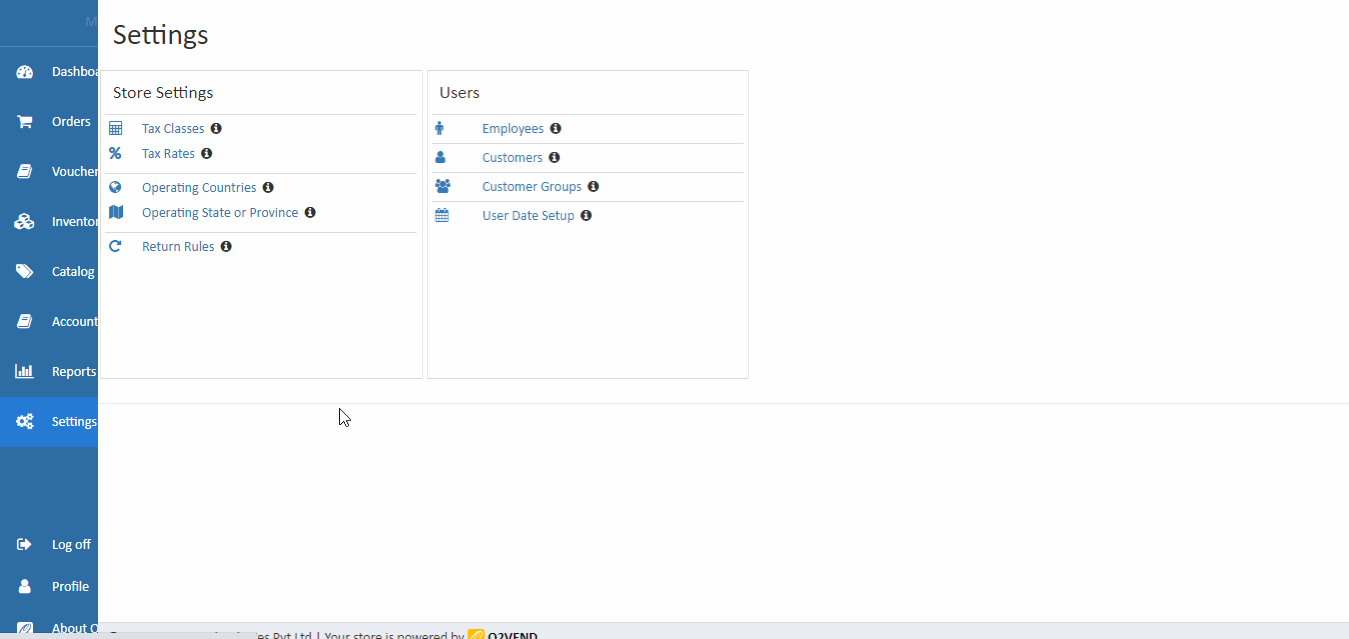
Meta Title
Meta Title is used to tell user what exactly website is about so that the user understands when he enters in website.
Meta Keyword
Meta keywords are a unique keyword that customers can use to find products in the category.
Meta Describtion
Meta description is a brief description of what page or post is about.