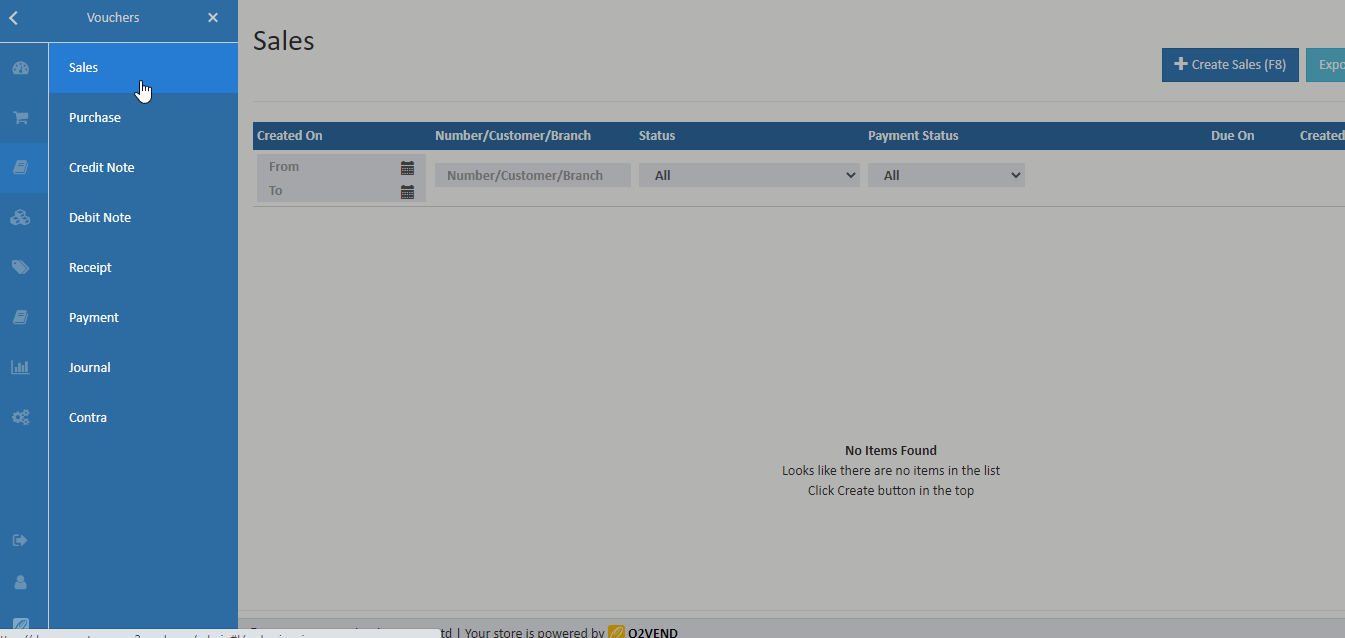Manage Price List
The price list helps sellers or admin to create customized prices for customers. The admin can very easily create a price list targeting the specific customer group or customers.
In O2VEND, created price list is applied in all places like eCommerce, pos, back-office, and o2vend application. It is very useful for those who want to offer different prices for different customers such as wholesalers, retailers, new customers, etc.
O2VEND Price list Features
- The admin can add and edit the price lists.
- Set the date range in which the price list will be active.
- Add the price list product new price.
- Easily assign the created price list to the existing or default price list ( Use price list to clone option )
- Admin can also assign a special price for the list of products.
- Set the date range in which the special price list will be active.
- Association of price lists to customer groups.
- Price list selection on orders and invoices.
How to create the price list
- Open Back Office.
- Go to the Settings menu and see the Loyalty and Promotions section.
- Click and open the Price List section
- Click Create Price List in the top right corner.
- Enter the Name and other details.
- Press the Save button.
- Now, add the price or special price for the product.
- Set the date range in which the price or special price list will be active.
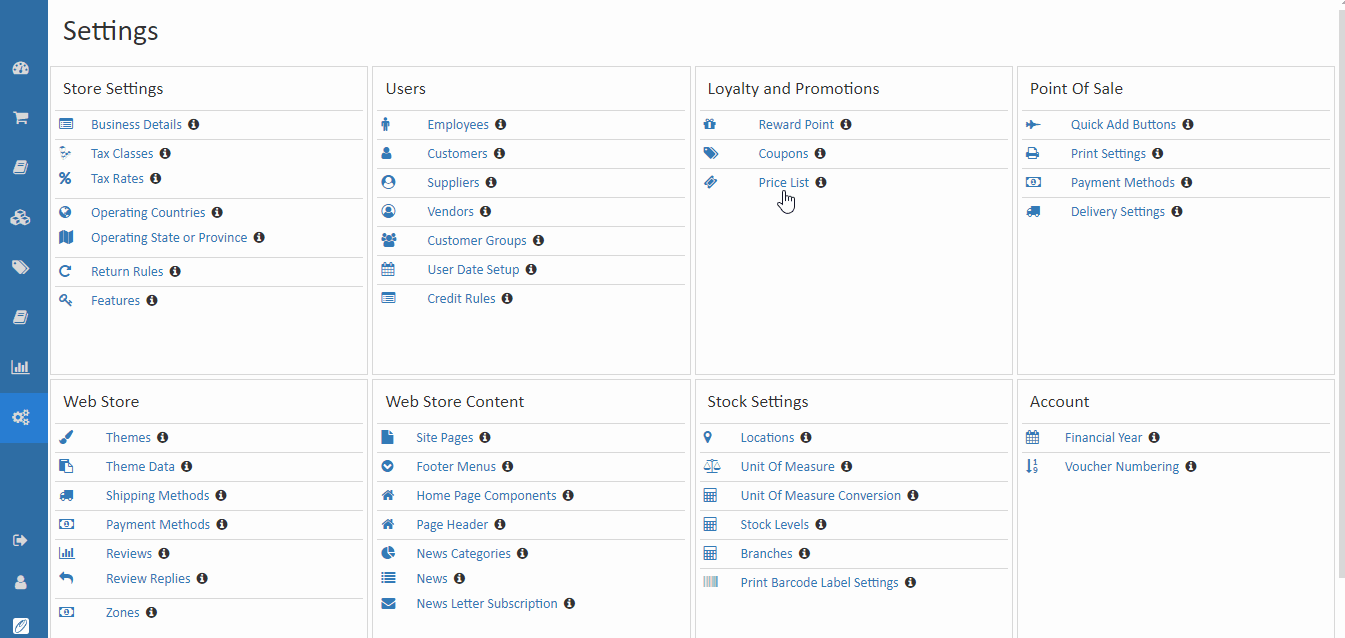
Change the price list product price
Admin can change the price list product price.
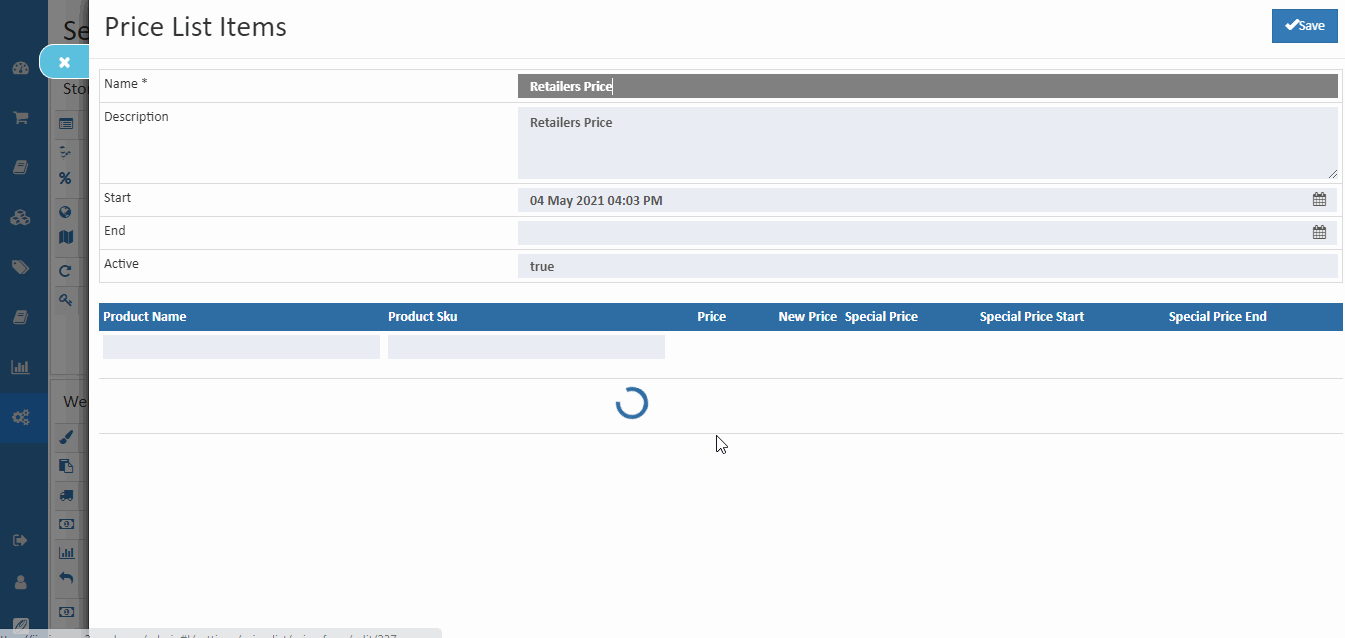
Name
Enter the name of the price list.
Description
Enter the description of the price list.
Start and End date
Set the date range in which the price list will be active.
Active
Set the price list is active or not.
Price List to Clone
If the admin wants to clone the price list, select the existing or default price list. ( prices defined in the existing price list are cloned to the new price list )
Association of price lists to customer groups
Admin can associate a price list with a customer group so that the prices of the selected price list are applied to the customers within that customer group.
Tip
By selecting the Settings > Users Section > Customer Groups. From here it is possible to add the price lists that can be associated with each of the customer groups.
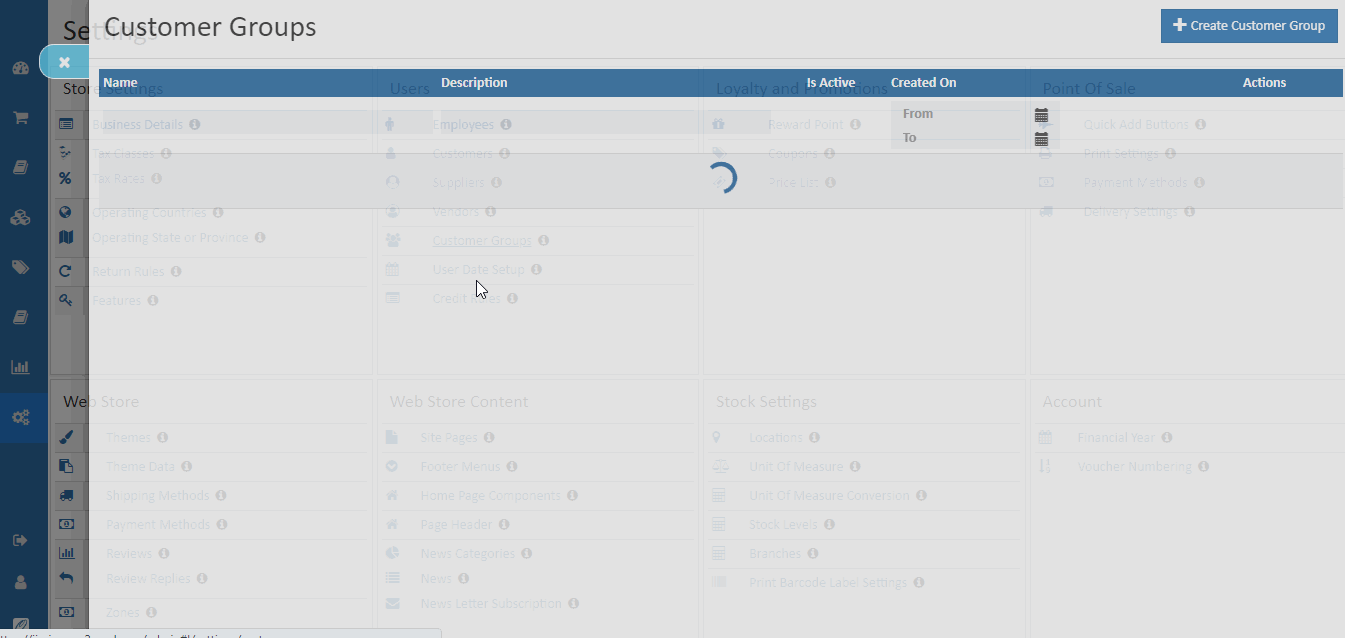
Association of customer group to the customer
Admin can associate a price list with a customer so that the prices of the selected price list are applied to the customers within that customer group.
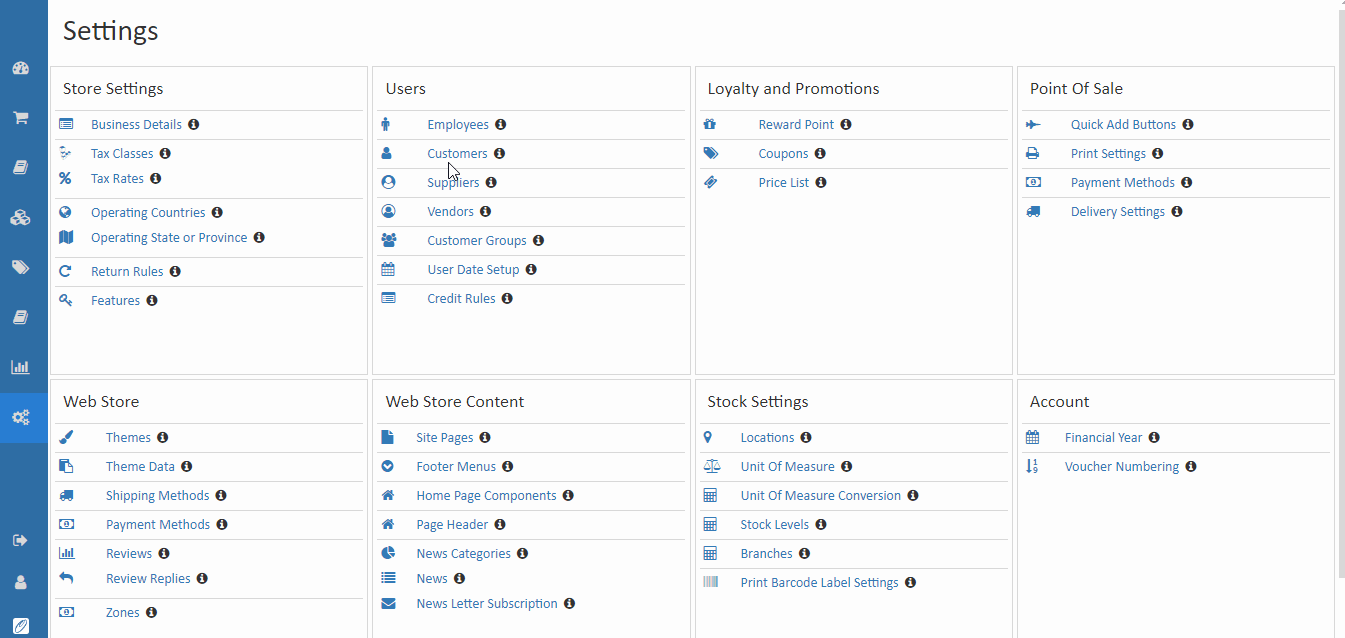
Price list selection on orders and invoices
After selecting the customer, the associated price list is applied directly to the invoice and order.