Gross Profit Report
Gross profit reports is an important indicator of a company's profitability. Gross profit reports also referred to as gross income or sales profit. It is the total sales amount of a company minus the total cost of goods (COGS) sold. Easily track total profit of store.
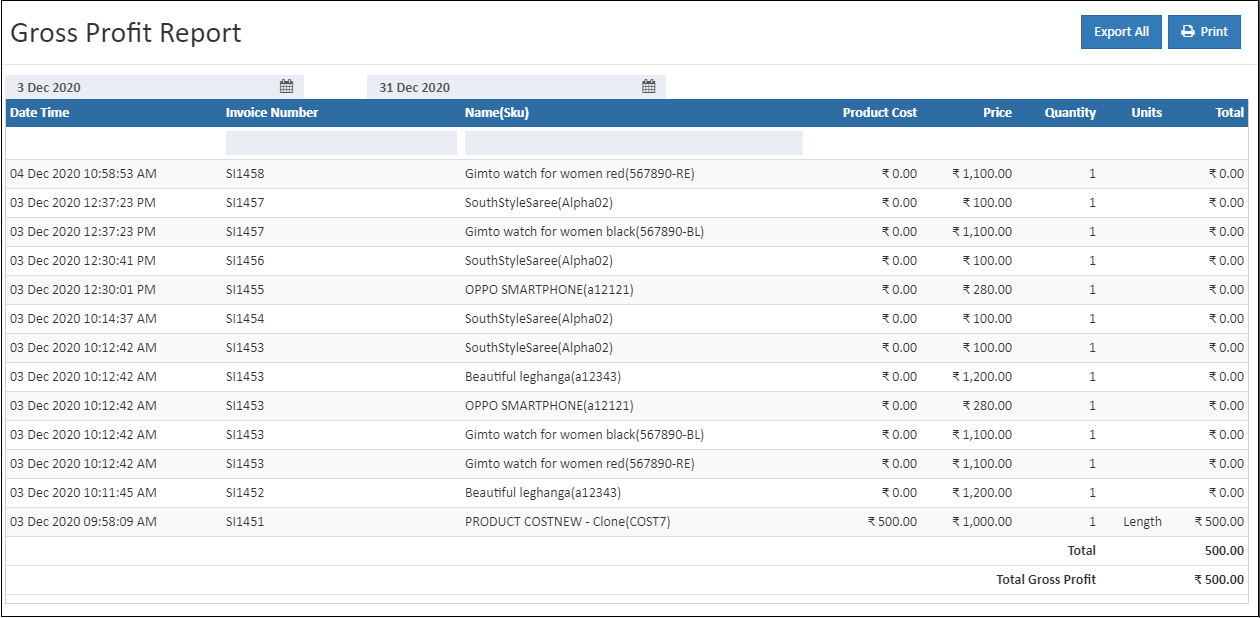
Invoice Number
Invoice number is a unique number, assigned to each invoice. This report displays invoice number.
Name(Sku)
Product search is available to search the product and see the results of total amount.
Product Cost
This is the actual cost of the item.
Price
The price of the products.
Quantity
Quantity of the products.
Units
Units of Measure (UOM) are used to define the measurement of the product. The product UOM also displays in the gross profit summary.
Total
It shows the total sales amount of a company minus the total cost of goods (COGS) sold. This reports will display the total amount of gross profit and the over all total amount of the gross profit.
How to view the Gross Profit Report
- Open Back Office
- Click Reports Section or use shortcut key (Alt+R) the reports section willbe open.
- Click Gross Profit Report to view the report.
- The Gross Profit Report Summary will be shown for the current date.
- Change Start Date and End Date.
- The report will be automatically refreshed with the values for new dates selected.
Tip
Use Export All and Export Current Page options to export the report details in to comma seperated CSV file.