Integrating O2VEND With Shiprocket
This section explains how to integrate O2VEND with shiprocket.
Settings in Shiprocket
- Create account and login to Shiprocket.
- Go to Channels.
- Click on the All Channels
- Click on the Add New Channel Button.
- User can get channel ID.
- Next, Copy API Key and password.
- Go to Settings - Couriers.
- User can set which shipment providers is Active.
How to integrate O2VEND With Shiprocket
- Login to the O2VEND Back Office.
- Go to the Settings.
- See Integration section.
- Click and open Shiprocket Configuration.
- Enter User mail id, password, and channel id.
- Set default pickup Pincode and select attributes.
- Set True - Enable order creation and Is enable.
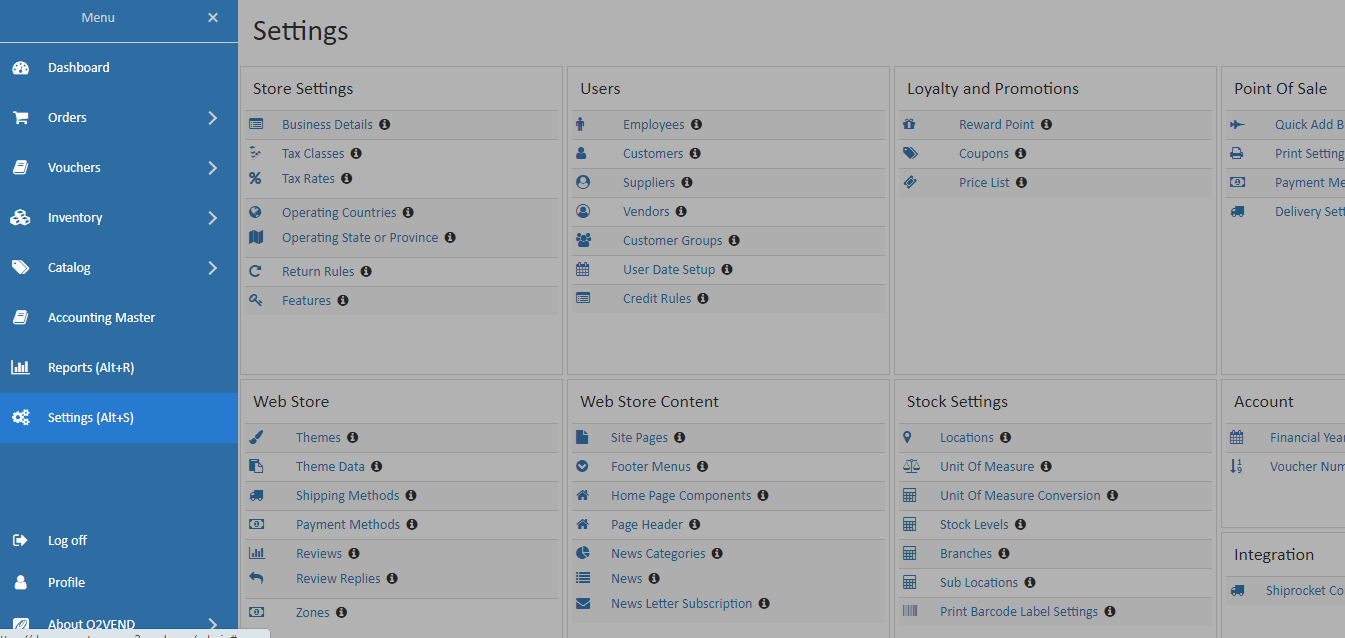
How to enable shiprocket in shipping methods
- Login to the O2VEND Back Office.
- Go to the Settings.
- See Web Store section.
- Click and open Shipping Methods.
- Now, enable the Shiprocket Shipping Rate.
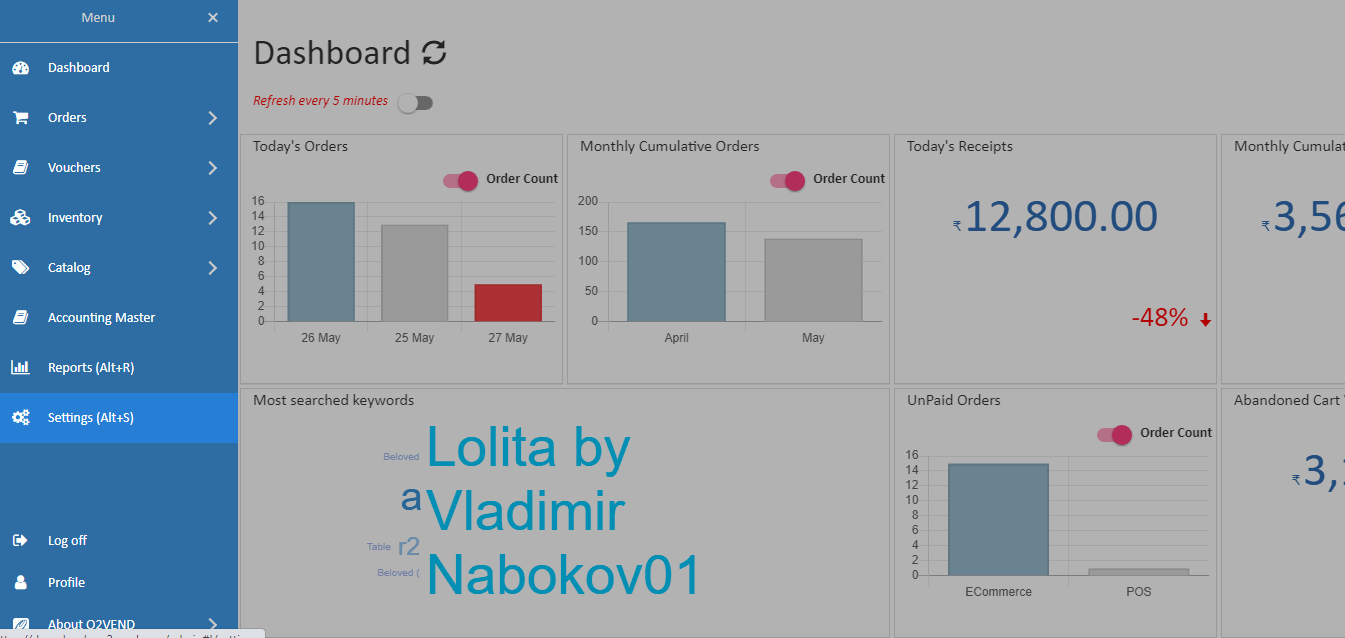
Shiprocket shipment providers in e-commerce
- Login in O2VEND E-commerce.
- Add products to the shopping cart and go to the shipping page.
- Select country, state, and Pincode.
- Now, available shipment providers are shown.
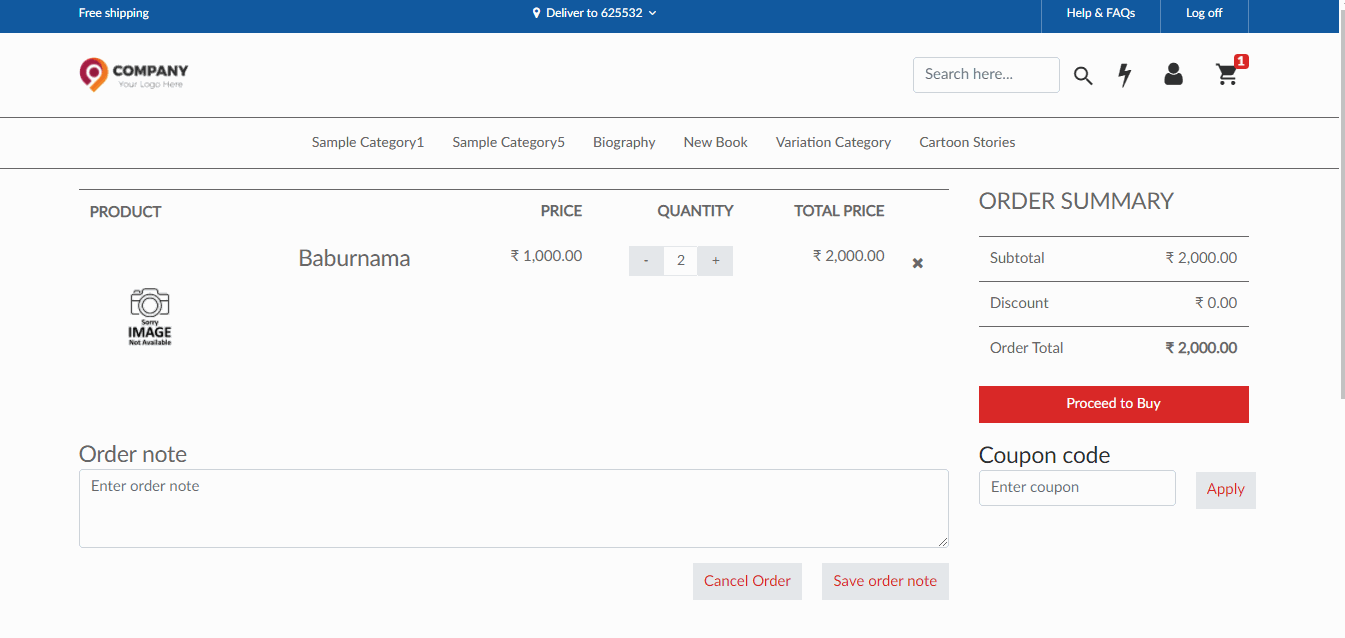
Important
Please Note: O2VEND will display whatever shiprocket has sent via the API call with a quotation only actual prices of shipment may vary when the pickups person picks the product.