Return Order Management System

This section will guide you on how to manage return orders across your channels (both physical stores and website).
Return Order Lists
The return order page contains a list of all return orders.
Return Order Number
This is a unique number for return orders.
Return Order Status
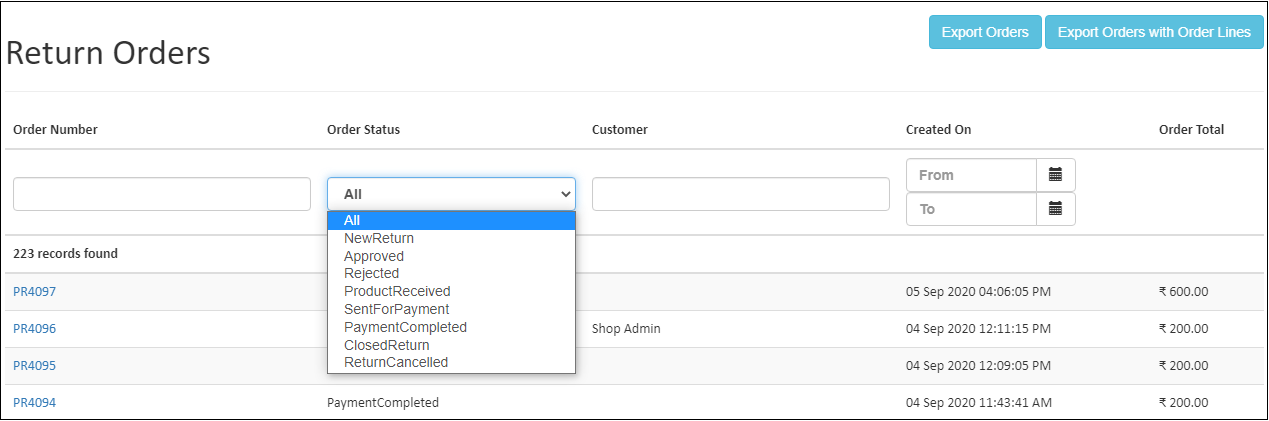
Order Status helps to view all the return orders status like-new return, approved,etc.,
Return Order Status Types
New Return
Return order comes under the new return. Indicates that return order is created.
Approved
If you can accept the return request of the customer, the admin can change the status to Approved.
Rejected
This status is assigned when the requested return items are rejected to process further.
Product Received
If your product is received from your customer, change the order status is product received.
Sent for payment
If you have send the payment for your customer return order, set status as sent for payment.
Payment Completed
If you send the payment to your customer, change the return order status is payment completed.
Closed Return
If your customer does not want to return their item, change the return order status is a closed return.
Return Canceled
If the customer cancelled their return order for any reason then time the return order status is cancelled.
Customer
The Name of the ordered customer is stored in a customer field(The Order Placed by whom).
Created On
The order created date will show in a created on the field.
Return Order Total
The Customer total purchase amount will show in an order total.
Return Order Details
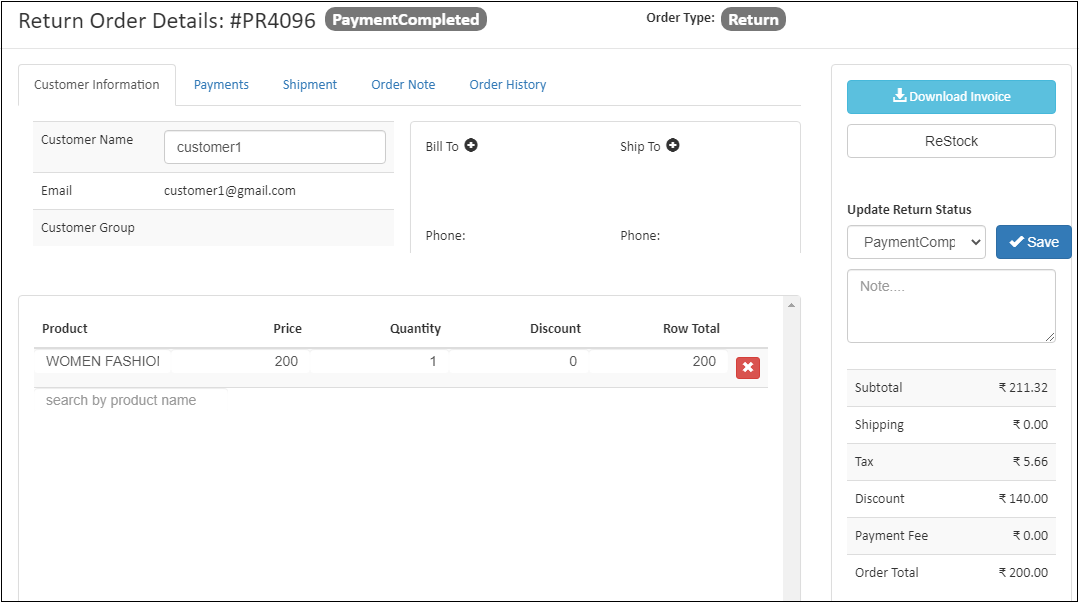
This section contains general information of the order like Order and customer information, address information, Payment and shipment method, order note, order status and order total.
How to view Return Order Details
- Open the Back Office
- Go to Sales Menu.
- Click and open Order section.
- View All Order List in the order section.
- If you click order number it moves to the order details page.
- Click Close button to go order list page.
Edit Return Order Detail
You can also edit your order details for your customer information and add the products.
How to edit return order details
- Open the Back Office
- Go to Sales Menu.
- Click and open Order section.
- View All Order List in the order section.
- If you click Order Number it moves to the order details page.
- If you want to edit your customer information, enter your customer name and add your customer billing, shipping address.
- If you want to add the products, enter a product name in a search by product name.
Tip
If click Download Invoice to download the PDF Order. It includes the details of your company name, company logo, Address, customer order details.
Update Status
You can update your customer order status. Click Save after selecting the order status.
Restock the products
The items were already delivered and will be returned. The returned quantity will be added back to the available product count. You have the option to restock products by clicking the Restock button.
To Restock products
- Click Add restock. (For more details on Shipment section)
- The product name, SKU and quantity of the product will be shown.
- select Warehouse (for more details on how to create warehouse-warehouse section).
- Enter Restock Quantity(Some items you want to Restock).
- Click Save button.
- The return of the product is restocked.
Tip
Use Export Orders and Export Orders With Order Lines options to export the report details into a comma-separated CSV file.